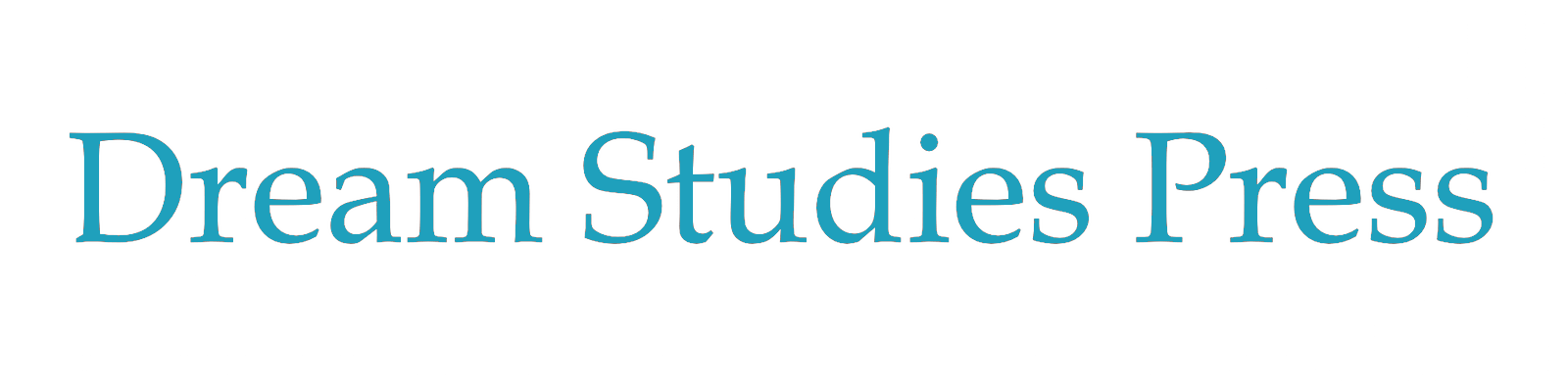Thanks for your purchase!
It’s easier than ever to purchase, download and enjoy digital media on the go. Dream Studies Press offers multiple versions of our products to accommodate the variety of ebook readers, apps and devices that dreamers use in the 21st century.
But if you get stuck, here’s some advice:
Downloading the Files
After purchase you can download the files in two ways.
1. From this website on the order confirmation page. You will see the files listed for your product; they appear as links. Click on each link to download each separate file. Don’t wait for later, as these links will expire after 72 hours after purchase.
2. You should get an email from Dream Studies Press immediately after purchase. This email has all the download links as well.
How can I read the files on my home computer?
Purchase via your computer, unzip the files and double click to open them.
PDF: Whether you use a Mac or PC, a viewing program should volunteer itself to open the file. If not, download the latest version of Adobe Reader.
ePub: This versatile file can be read by Nook apps as well as Kobo, iBooks, and Adobe Digital Designs.
mobi: The Kindle app for your PC or Mac, Android tablet or iPod/iPad/iPhone. It’s a free application, and it’s really a nice reading interface.
How do I open on mobile devices and tablets?
When you click the download link on mobile or on a tablet, you will be given options for which application to open. Just make srue you have downloaded an ebook reader first. iBooks is standard with iOS devices. On Android, Window and Blackberry devices, you may need to download an ebook reader of choice (they are all free readers, whether you go with Kindle, Nook, or Kobo.
How do I navigate an ebook?
The Table of Contents of our ebooks are live, meaning you can click a chapter or heading title and be magically transported to the text. The endnotes are also live: click the superscript number and you can read the endnote. Afterwards, hit the back button of your reader to go back to your last viewed page.
How do I listen to the Audio or video files?
Simply click the file, or right click on PCs and choose “save as” to download onto your desktop or downloads files. Whether you use a Mac or PC, a music program should volunteer itself to play the track. If not, you can drag and drop the files into your preferred player, be it iTunes, realPlayer or QuickTime. Once you synch your iPod or smartphone, you can listen to the files on the go.
Can I read these files on an actual ereader like my Kindle or Nook?
Yes… but. For most ereaders, you have to add the file to an “authenticating” library, and then upload to your device through this pass-through program. It’s a pain but it can be done: Calibre is the way to go. This ebook management system is open source and free, and it also converts ebook file types as well as allows you to synch to your various e-readers.
Instructions to adding the mobi file to your kindle is here, and the epub file to Nook is here. Here’s how to do it for Kobo.
Still have questions?
Don’t be shy. Contact me.